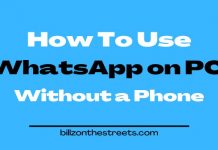Do you want to know how to verify social network accounts? BILLZONTHESTREETS has put down a couple of procedures for you. Facebook, Twitter, Instagram, Google+, and a whole lot more, offer account verification services.
A small blue check next to your name on your various social media accounts may not seem like much of a deal to you presently, but if you take into consideration, the potential followers you could amass for your brand, your thinking will change.
We are in a digital age where anyone can create a social network account, and we wouldn’t know for sure if it is authentic. This is why you might want to verify social network accounts.
Also, in certain cases, getting the verification gives you special features that you probably did not even know existed. Discover how to verify social network accounts below.
How to Verify Social Network Accounts
Contents
#Verification of Facebook Account

There are three types of Facebook verification:
- Verification of a profile,
- A personal page verification and,
- Verification of a Business page.
As you read further down, you can find a step-by-step guide to verify your Facebook page
a) Verification of Facebook Page
This is a really simple process, but there are some other unofficial steps that you should take into account to help ensure that your application is approved. Before beginning the approval process, you must also make sure you have completed the following steps as listed below.
- You must have a profile photo and a cover photo, and you must choose those that make your page look as official as possible. Your page must have proof of use, including periodicals and the commitment of your audience.
- Make sure your page is properly completed, including most of the sections under the “About” tab.
- It is not a bad idea to spend a little money on an advertising campaign for your page. Facebook is more likely to seriously consider your need for verification if you have invested cash on your page.
Note also, that not all types of pages are approved. Facebook states that “the selected People, Sports, Media, Entertainment and Government Pages may be eligible for verification if they can prove their authenticity and comply with Facebook requirements to have a verified badge.
This means that your page category must be configured in one of these options. If you do not fit within these options, set the category of the page as “Public figure”, since that would be your best option for verification.
Once all the above-listed are done, please follow the steps below.
- Go to the Settings section of your page.
- Select the General section.
- Click on Verification of the page.
- Then click on edit.
- Here, you are given the choice between verifying through a phone call or through some type of document related to the organization that the page represents.
- a) If you choose the call, you will immediately receive a call with a code, enter it in the corresponding box, and wait to see if that information is sufficient.
- b) There are cases in which it is not enough, and you will have to attach some type of document.
- If your application is successful, you will receive a blue checkmark.
b) Verification of Facebook Profile
This process is very similar to that of page verification. You must complete all the information mentioned above. You can not select a category for your profile obviously, but the same rules apply as to who is verifiable.
c) Verification of Business Page
Obtaining a verified status for a company is almost guaranteed if you follow the proper steps.
First of all, make sure your page has a profile and a cover photo. Also, you must be an administrator of the page to request the badge. Once this is done, follow the steps given by Facebook, which are listed below:
- Click on Settings at the top of your page.
- From General, click on Page Verification.
- Click on Verify this page, then click on Start.
- Enter a phone number for your business, your country, and your language.
- Click Call Me Now to allow Facebook to call you with a verification code.
- Enter the 4-digit verification code and click Continue.
You can also verify your business page by uploading an official commercial document. If this is the case, you must follow the steps above, but then click on “Verify this Page with documents” in the lower-left corner of the window that will appear.
The document you upload must have your company’s name and address. The documents must include a telephone bill or other supplies, a training certificate, articles of incorporation, tax exemption documents or taxes that belong to your organization.”
Facebook also notes that “the document must have an official seal or a watermark so that we can verify the authenticity of your organization”.
Facebook will review your request and respond within a couple of days.
#Verification of X Account (Formerly Twitter)
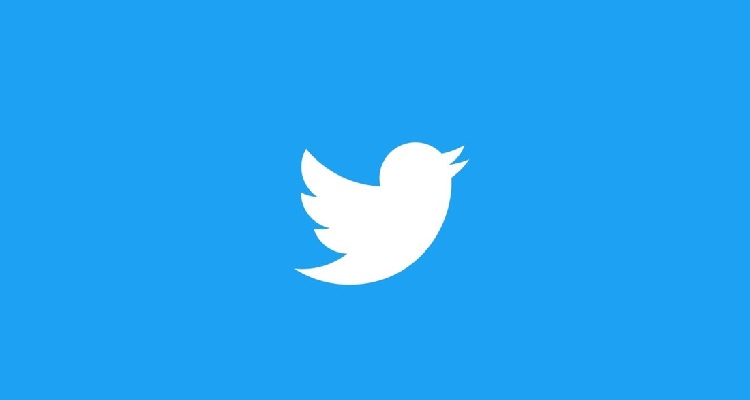
The verification process for X has been a source of confusion for a long time, with blue marks appearing out of nowhere. However, Twitter submitted a form recently, to verify profiles, thus giving everyone (some set of individuals technically) the opportunity to apply.
X states that “we approve the types of accounts that users keep in music, interpretation, fashion, government, politics, religion, journalism, media, sports, business, and other key areas of interest.” This statement also draws a line between who could request the verification and who couldn’t.
If you believe that your account meets these criteria, these are the following steps:
- Make sure you have a verified phone number and an email address associated with your account.
- Make sure your profile has a biography, a profile and a header photo, a birthday, and an associated website.
- Set your tweets in public mode, if they are not already.
- Read the Twitter article “Request to verify an account” for more specific suggestions on how to customize your profile.
- Once you have done this, go to this form, where you will make the request.
- Follow the steps shown on the form, paying special attention to the links you choose to include, as well as how to use the 500 assigned characters.
- Wait patiently for Twitter to communicate with you. This should happen within a week.
#Verification of Instagram Account

Since December 2014, Instagram has been giving people the opportunity to verify social network accounts, but it has been suspended temporarily but not entirely at the moment.
Instagram says that at this time, they only give verification to public figures, celebrities, and brands. The reason given is that “Accounts that represent known figures and brands are verified because they have a high probability of being supplanted.
We want to also make sure that people in the Instagram community can easily find the authentic people and brands they want to follow. “
#SoundCloud Account verification

This is the easiest account to verify when it comes to social networks, but it is also the most expensive. To verify social network accounts like this, all you need to do is have an account and then update it to Pro or Pro Unlimited.
This will cost you between $ 55-145 per year, but it also means that you will instantly get a star next to your name. It also provides many other benefits, including unlimited uploads, more information about who listens to your files, and the ability to set songs and playlists at the top of your profile.
#Pinterest Account verification
Pinterest assigns brands to “certain notable names such as celebrities, brands or media.” The Pinterest page “Verified Accounts” states: “At this time we are not opening verified accounts for everyone on Pinterest. If you want to help people know that you are a reliable source, add your logo as a profile picture and make sure you have confirmed your website. “
Then, at this point, it is impossible to manually request a checkmark. Meanwhile, you can also confirm your website, so your profile picture is added to any pin that comes from your site and a logo to make it look more official. Here is how to do that.
Meta tag
- Click on your name at the top of the Pinterest page.
- Click on the settings menu.
- Go to the account settings.
- Click on the Website field.
- Then click on the Confirm website.
- You will be given a meta tag, which you should copy.
- Go to your website and add the meta tag code in the <head> section of the index.html file on your website before the <body> section.
- Go back to Pinterest and click Finish.
HTML
- Click on your name at the top of the Pinterest page.
- Click on the settings menu.
- Go to the account settings.
- Click on the Website field.
- Then click on the Confirm website.
- Click Download to acquire the file and make sure you do not change the name or modify it in any way
- Go to the root folder of your web server and load the HTML file. A subfolder will not work
- Go back to Pinterest and click Finish.
#Google+ Account verification
There are two types of Google+ accounts where you can currently verify yourself: Personal pages and Brand pages.
a) Verification of Personal Page
There is no way to manually request a verified Google + account, but it is also possible, and it is useful to have other accounts related to Google.
To increase your chances of being verified, you must also ensure that you publish quality content without spam. You should also try to be part of more than 20,000 circles and make sure that your display name is the same as your other names on social networks.
Link your official website and other social media accounts to your Google Plus account. Do this and increase your chances of verification. Ultimately, Google would contact you. Be patient.
b) Verification of the Google+ Brand page
Like Facebook, you can also directly request Google Plus to verify your brand page. This is a fairly easy process and is guaranteed to get a grey checkmark. Here’s how to do it:
- First, you need to verify your website, for which Google provides a practical explanation.
- Then, you must sign in to Google My Business and make sure you’re using the classic Google+ version.
- Click on Brand Pages at the top of the screen.
- Make sure you are using the card view, not the list view. Do this by clicking on the 3 x 2 square icon. If you can not see it, you are already in the card view.
- Click on the View page on the page of the brand you are trying to verify.
- Click on the About tab just below your cover photo.
- Go down to the Links box and click on Link website.
- If your page is already linked to the webmaster, as indicated in step one, Google will allow you to send them a request to link the brand page with the website.
- The webmaster will use the Search Console function to confirm the link.
I hope that these tips on how to Verify Social network Accounts have been useful and contribute to also strengthening your community of fans through greater confidence.